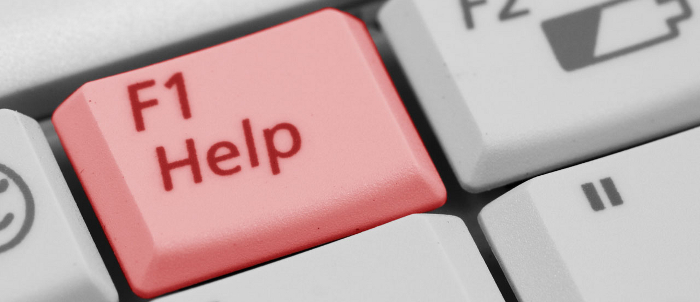| Introduction – Emacs is a powerful, extensible text editor. Emacs originally was an acronym for Editor MACroS . The first Emacs was a set of macros written in 1976 at MIT by Richard M Stallman. Over the years EMACS has become a standard editor used by programmers worldwide.
There are several varieties of EMACS, by typing emacs at the command prompt, you are throw into one of two modes:
There is also a version of EMACS called XEMACS. This version that has many enhancements specifically for X Windows and should be launched locally. There is a graphical toolbar (like MS Word etc..) for basic options as well as a text driven toolbar for other options. To invoke XEMACS just type xemacs, again if you do not want to tie up the shell use an & (xemacs&). Configuration – use of .emacs file When emacs (or xemacs) begins, it looks for and reads a file named .emacs in your home directory to obtain configuration information. Save this .emacs file (note the leading “dot”) in your UNIX home directory to get the following features (you will need to restart EMACS to invoke these options):
Creating & Opening Files
Tutorial EMACS comes with a built in tutorial. To access it type F1 then T. The tutorial covers many of the basic tasks such as cursor movement to more advanced skills such as searching and replacing text. References – from basic commands to the full manual |
| Created by: Daniel J. Hood, August 2000 |