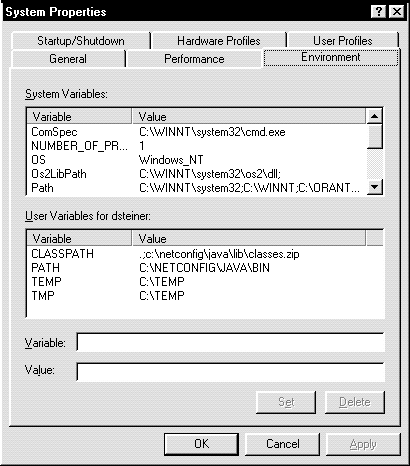Release 8.0.3
A53746-01
Library |
Product |
Contents |
Index |
| Oracle Networking Products Getting Started for Windows Platforms Release 8.0.3 A53746-01 |
|
This appendix describes how to edit and add Oracle-related settings.
Specifically, this appendix covers:
The registry stores information about the configuration of a computer, including Oracle-related parameter settings, such as:
| Caution:
When editing in the registry, proceed carefully to avoid deleting or altering correct information that can affect how your system functions. |
To edit the Oracle-related settings:
From the taskbar, select Start > Run.
REGEDT32.EXE for Windows NT
REGEDIT.EXE for Windows 95
The Registry Editor window appears:
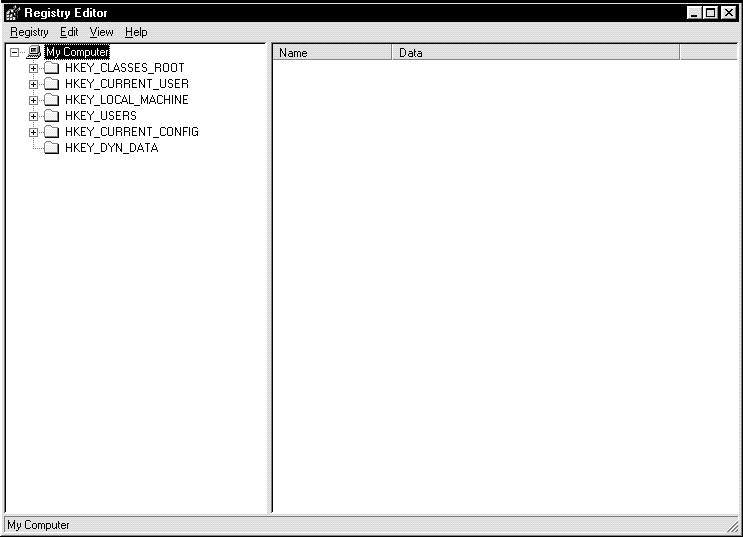
ORACLE displays three keys
All of the value entries appear on the right-hand side of the window:
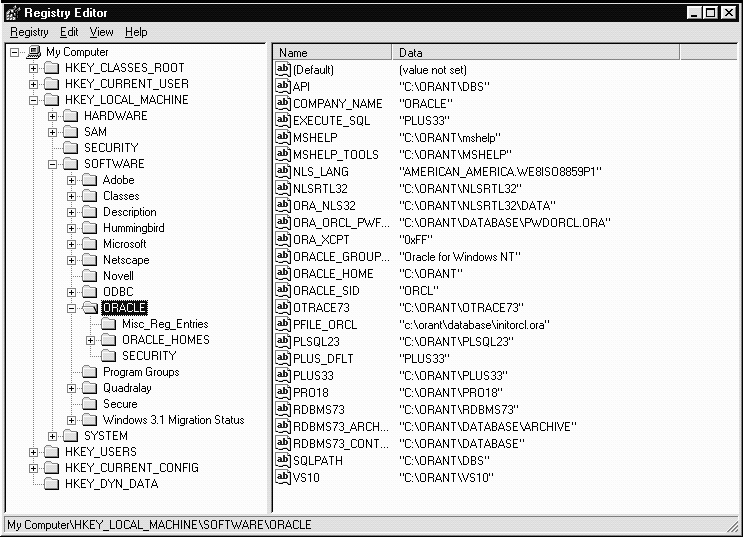
The Edit String dialog box appears:
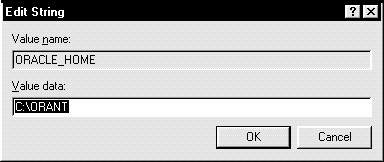
You can also add the following parameters to a Windows NT system:
You can add these configuration parameters in three ways:
See "Using the Registry" in this appendix for more information.
See "Using the Control Panel" in this appendix for more information.
C:\>SET LOCAL=service_name
This method only lasts for the current login session.
You can add the LOCAL parameter to make a connection without specifying a connect string. The value for LOCAL is the service name in the TNSNAMES.ORA file located in the ORANT\NET80\ADMIN directory.
For example, if the LOCAL parameter is specified, you connect to a database from Server Manager with the following:
SVRMGR>CONNECT SCOTT/TIGER
Net8 checks for LOCAL in the registry. If it exists, Net8 connects.
You can add the REMOTE parameter to make a remote connection without specifying a connect string. The value for REMOTE is the connect descriptor parameters in the TNSNAMES.ORA file located at ORACLE_HOME\NET80\ADMIN directory. For example, if the REMOTE parameter is specified, you connect to a remote database from Server Manager with the following:
SVRMGR>CONNECT SCOTT/TIGER@REMOTE
Net8 checks for REMOTE in the registry. If it exists, Net8 connects.
You can add the TNS_ADMIN parameter to change the directory name for configuration files from the default location. The default directory is ORACLE_HOME\NET80\ADMIN. For example, if you set TNS_ADMIN to ORACLE_HOME\TEST\ADMIN, the configuration files are used from ORACLE_HOME\TEST\ADMIN.
To add a parameter:
C:\>REGEDT32.EXE for Windows NT
C:\>REGEDIT.EXE for Windows 95
REGEDT32 in the Open field, and click OK.
The Registry Editor window appears.
The list of value entries appears in the right-hand side of the window.
The new entry appears with a temporary name.
The Edit String dialog box appears
To add a parameter:
The System Properties window appears.
The Environment view appears: