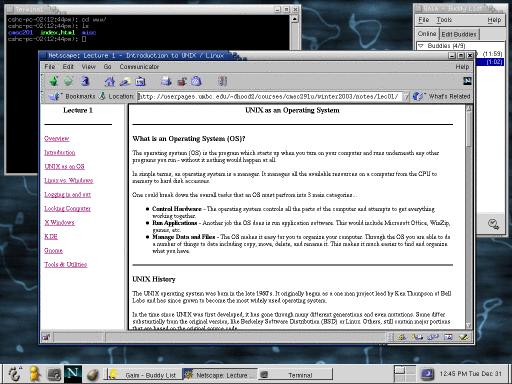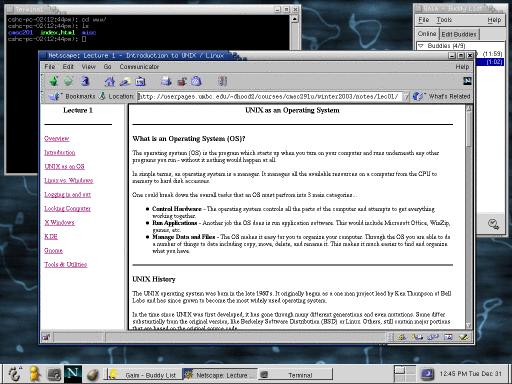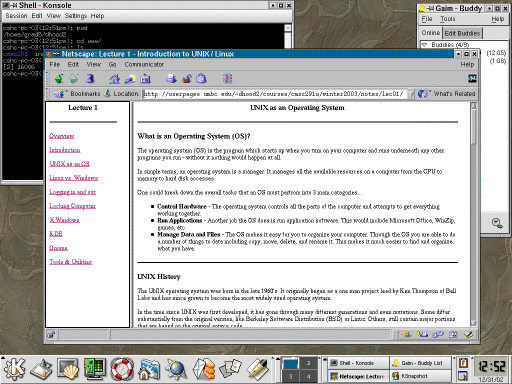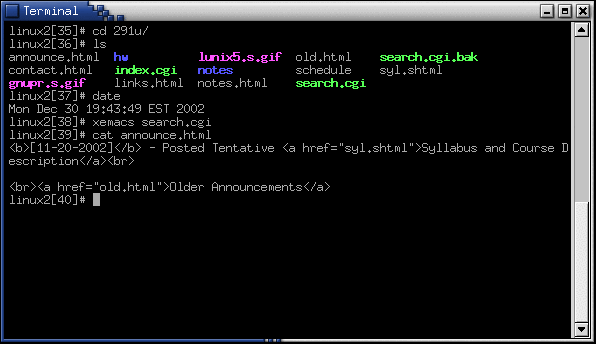UNIX at UMBC
Your Account
Since almost all UNIX systems are multi user systems you will need to have a
logon name and password to authenticate yourself to the system. At UMBC, when
you sign-up for a GL (myUMBC) account, you are given a username and
password, which is your means of logging on to any computer system, be it
UNIX, Windows or Mac.
Where is UNIX / Linux available?
As mentioned there are many labs in the Engineering/Computer Science (ECS)
building where there are dual boot-able Windows 2000 and Linux PCs. You can
simply reboot one of these machines and select Linux as the operating system.
There are also a couple of other places across the campus where you can sit
directly in front of a UNIX computer. UMBC's Office of Information Technology
(OIT) maintains a list of the labs it maintains as well as descriptions about
the operating systems in those labs. This list is online at
http://www.umbc.edu/oit/classroomtechnology/labs/lablocation.html.
Rebooting from Windows to Linux on a GL PC
If the PC that you decide to sit down in front of is a
dual boot-able PC in on of the labs specified in
the above link and it is currently running Windows,
follow these steps to reboot the PC into Linux...
- Press Control-Alt-Delete as if you were going to login to Windows.
- When the login dialog box is displayed, press the Shutdown button
on the right hand side.
- Depressing this button will bring up the Shutdown dialog box,
click on Shutdown and Restart.
- When the machine reboots use the down arrow to choose Linux and press
Enter.
- This will boot the PC into Linux, eventually giving you the logon screen.
Logging in
Once you have rebooted the computer into Linux, you are prompted with a
logon screen.
- Type in your username then press Tab
- Then enter you password
- Lastly you have the option to choose you session type,
you can choose from Gnome, KDE, or failsafe.
Choose either Gnome or KDE. Failsafe is similar to Windows
safe-mode for those of you that may be familiar with that.
UNIX History
The UNIX operating system was born in the late 1960's.
It originally began as a one man project lead by Ken Thompson
of Bell Labs and has since grown to become the
most widely used operating system.
In the time since UNIX was first developed, it has gone through many different
generations and even mutations. Some differ substantially from the original
version, like Berkeley Software Distribution (BSD) or Linux.
Others, still contain major portions that are based on the original
source code.
An interesting and rather up to date time line of these
variations of UNIX can be found at
http://www.levenez.com/unix/history.html.
UNIX as an Operating System
In general most UNIX operating systems have the following characteristics...
- Multi-user & Multi-tasking - most versions of UNIX are
capable of allowing multiple users to log onto the system each capable of
running multiple tasks. This is standard for almost any OS now-a-days.
- Over 30 Years Old - there is something to be said for the fact
that UNIX is over 30 years old and it's popularity and use are at all time
highs. Over these 30 years many variations have spawned off and many have
died off, but much of todays modern UNIX systems can be traced back to the
original versions. It has endured the test of time. For reference, Windows
at best is half as old (Windows 1.0 was released in the mid 80's, but many
would argue that it was not by any means stable or complete enough until the
3.x family which was released in the early 90's).
- Large Number of Applications - although it may not seem it, there
are enormous amounts of applications available for UNIX operating systems.
They range from commercial applications such as CAD, Maya, Wordperfect, to
many free applications.
- Free Applications and Even Free Operating System - of all of the
applications available under UNIX, many of them are free. The compilers
and interpreters that we use in most of the programming courses here at UMBC
now these free versions that can be downloaded off of the Internet free of
charge. As well, most of the development that we do in programming courses
is done under the Linux OS. Since Linux is one of the free versions of
UNIX, it too can be downloaded and installed free of charge.
- Less Resource Intensive - in general, most UNIX installations tend
to be much less demanding on the system resources. In many cases the old
family computer, that can barely run whatever version of windows is more
than sufficient to run the latest version of Linux.
- Internet Development - Much of the backbone of the Internet is run
by UNIX servers of one type or another. Many of the more general web servers
out there also run UNIX with the Apache webserver - another free application.
UNIX Interfaces
There are really 2 means of connecting to UNIX computers here at UMBC.
- You can be sitting in front of a dual boot-able PC that you have booted
into Linux and logged onto. All of your commands are then being run locally
on that computer. When you logon in this manner you have a full GUI
environment.
- You can connect remotely to one of the UNIX servers (whether from home or
at the labs). This is often how your projects are suggested to be developed
as they are graded on those same servers. When you logon in this manner you
have a command line (or text based) environment. You can also open up a
command line on local lab machines as well.
GUI Interface
As mentioned when you logon locally, you are presented with graphical
environment. When you reboot a windows you get a graphical login screen. You
must enter in your username and password. You also the have the option to
choose from a couple session types. Mainly you have the choice between Gnome
and KDE. Once you enter in your username and password, you are then presented
with a graphical environment that looks like one of the following...
Gnome
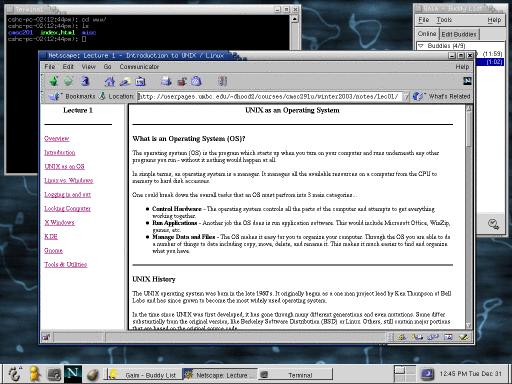
KDE
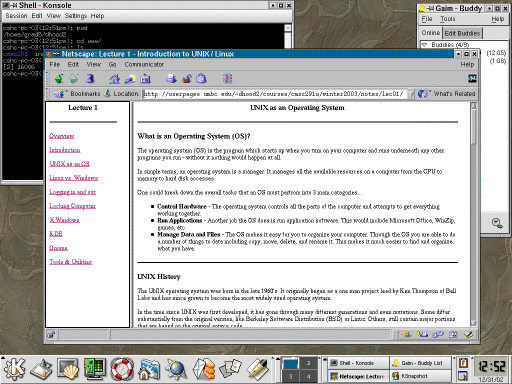
Command Line Interface
As I mentioned you also have access to some UNIX servers as well. You can
logon from virtually any computer that has Internet access whether it be
Windows, Mac or UNIX itself. In this case you are communicating through a
local terminal to one of these remote servers, where all of the actions are
actually being executed. Typically this is done solely via the
command prompt (or line). It is also possible to open up graphical
applications through this window, but that requires a good
bit more setup and software (for those interested take a look at http://xfree86.cygwin.com/).
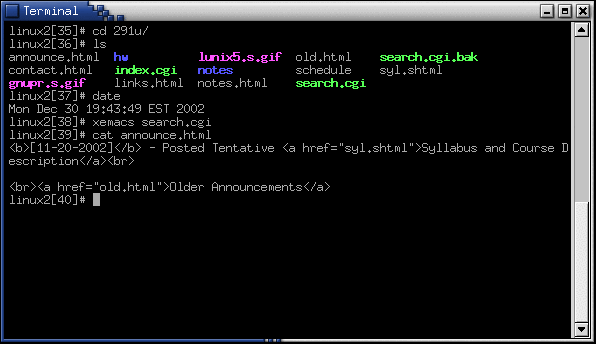
Last modified on Tuesday, 31-Aug-2004 22:21:04 EDT
by Daniel J. Hood
Email: dhood2@cs.umbc.edu
Back up to the Spring 2004 Section 0201 Homepage
Back up to Spring 2004 CMSC-341 Homepage