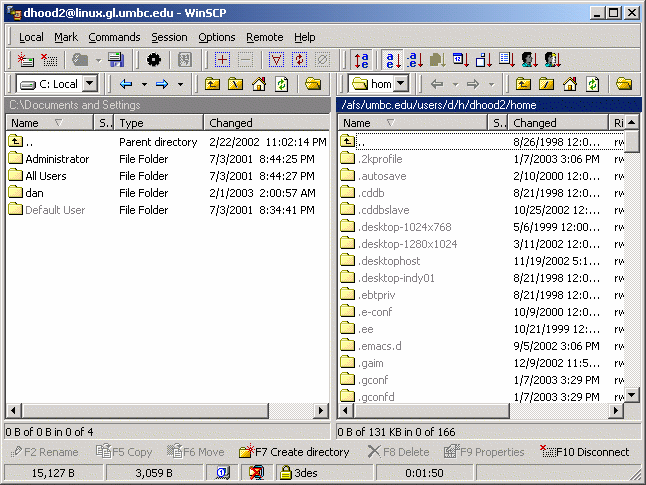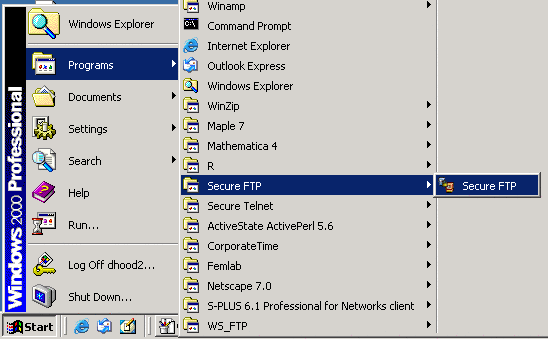
SCP stands for Secure CoPy. It provides the functionality of a File Transfer Protocol (FTP) client. SCP can be viewed as nothing more than a secure version of FTP. Again there are many SCP clients out there.
Almost all UNIX distributions have scp installed by default. Simply type scp source_file username@linux.gl.umbc.edu:path/filename to copy the local file "source_file" to GL in the directory called path and optionally call it filename (of you leave off the filename is keeps the same name as the local version).
Taurus[7]% scp foobar.C dhood2@linux.gl.umbc.edu:some_dir/ Warning: Server lies about size of server host key: actual size is 1023 bits vs. announced 1024. Warning: This may be due to an old implementation of ssh. dhood2@linux.gl.umbc.edu's password: foobar.C 100% 0 0.0KB/s 00:00 Taurus[8]%
WinSCP is what is installed on the computers that are in the OIT labs. It is also freely available for download over the Internet at http://winscp.sf.net/.
To connect to one of the UNIX servers using WinSCP in one of the OIT labs, follow these directions...
1. Open up the SCP client.
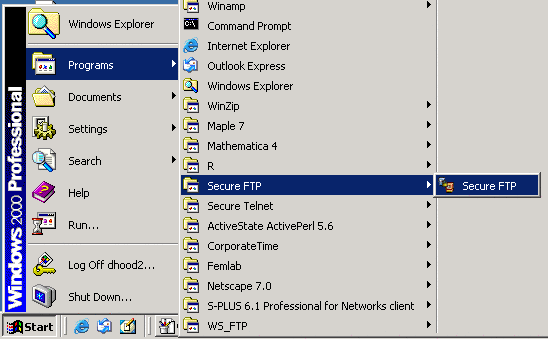
2. You will be presented with a screen that looks like the following. Go ahead and pick a UNIX server to connect to, and enter your username and password. When you are done click on "Login".
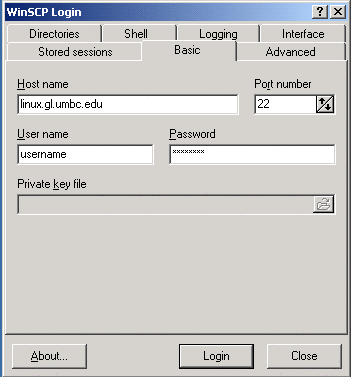
3. Finally you will be presented with a screen like so. On the left hand side will be all of the files that are on the local computer. On the right hand side will be all of the files that are in your UNIX account. Note that the right hand side (your account) is initially in your home directory. You can simply drag and drop files to send them back and forth.