Project 3 — Monte Carlo Solitaire
| Assigned | Saturday, March 16 |
| Program Due | |
| Weight | 8% |
| Updates |
As a point of clarification, the Game class's getSuit(Coordinate) and getRank(Coordinate)
methods should return null if no card is present at the specified coordinate.
Rank.java, Suit.java
|
Objectives
- To gain experience with object-oriented program design
- To gain experience using composition
- To gain experience interfacing with classes designed and implemented by someone else
- To appreciate the value of writing reusable and easily modifiable code
- To reinforce the use of preconditions, postconditions, and class invariants
- To implement and appreciate the value of unit testing
Project Description
As an employee of the UMBC Game Company, you have been assigned to the programming team responsible for designing and implementing a version of “ Monte Carlo Solitaire.” Monte Carlo Solitaire is played with a standard deck of 52 playing cards (4 suits and 13 ranks). Initially, 25 cards are played face up, in 5 rows with 5 cards in each row. These cards are called the “tableau.” The player removes pairs of adjacent cards (horizontally, vertically, or diagonally).
When no more pairs can be removed, the tableau must be “consolidated.” Consolidating the tableau will attempt to shift the remaining cards to fill in the holes in the tableau. The tableau will traverse itself row by column looking for any holes. When a hole is found, the tableau will move the next card on the traversal into the hole that needs to be filled. If there is no card in the tableau that can be used to fill that hole, a card must be dealt from the deck and placed into the hole in the tableau. The consolidate operation has completed when the tableau has completed the traversal of itself, or there are no cards left in the deck. To help you visualize the consolidate operation, use the following image of the tableau.
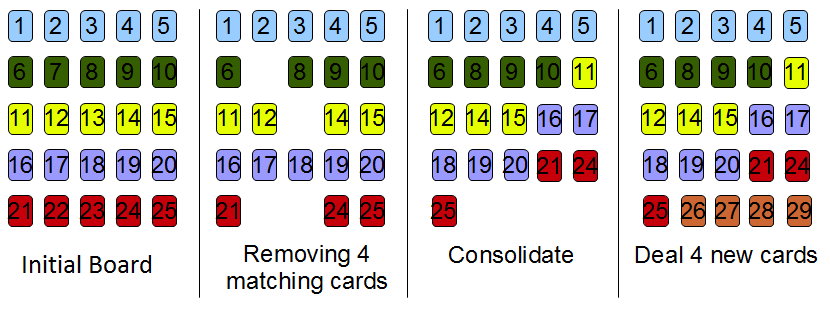
Online Demo
You can play an online version of the Monte Carlo Solitaire application you will be building below.
If you have Java installed you should be able to download and run a demo of
the app by simply clicking on the button above. If you have any issues
running the app that way, try downloading the p3.jar file directly and run the demo with the
following command: java -jar p3.jar
Game FAQs
-
How is the game number chosen and how is it used?
When the game initially starts, a game number is randomly chosen by the GUI. A new game can be created by either selection a game number at random (Game → New Random Game) or by specifying a specific game (Game → New Game…). The game number is used to initialize the random number generator used to shuffle the cards.
-
What does the “Control → Hint” menu option do?
When “Control →Hint” is selected, a pair of cards that may be removed are highlighted (their borders change color). If no pair of cards can be removed, a message indicating no move is available is shown.
Implementing “Hint” is worth 5 points extra credit.Be sure that you set
Game'sisHintImplemented()method accordingly. -
What does the “Help → Monte Carlo Solitaire” menu option do?
The “Help → Monte Carlo Solitaire” option displays a pop-up window that briefly explains the rules of the game.
-
What does the “Game → New Random Game” option do?
The “Game → New Random Game” option abandons the current game, selects a new random game number, seeds a random number generator, and starts the new game.
-
What does the “Game → New Game…” option do?
The “Game → New Game…” option abandons the current game, prompts the user for a new game number, seeds the random number generator with that selection, and starts the new game.
-
What does the “Game → Replay Current Game” option do?
The “Game → Replay Current Game” option restarts the current game from the beginning.
-
How do I win the game?
By removing all the cards from the tableau, hence earning a score of 52.
-
What's the tableau?
The cards that are face up in a rectangular arrangement (usually 5 × 5).
-
How do I remove cards from the tableau?
Clicking on a card highlights that card by changing its border color. If the next card clicked is touching the first card and is of the same rank, the cards are removed. If the second card is not touching the first card or is not of the same rank, a beep is sounded. Suits are not relevant when choosing cards to remove.
-
When are two cards touching?
Two cards are touching if they are next to each other horizontally, vertically, or diagonally. Cards at the top and bottom of a column, or the ends of a row, or the opposite corners of the diagonal are NOT considered touching. That is, the columns, rows, and diagonal do not wrap.
-
What do I do when I can't remove any more cards?
Push the card to the top-left or select the “Control → Consolidate” button. This always moves all cards in the tableau left and up towards the top of the tableau. If there are any cards left in the deck, then this button also deals cards from the deck to refill the bottom of the tableau.
-
What if there aren't enough cards in the deck to fill the bottom of the tableau when I “consolidate”?
If there are too few cards in the deck to complete the tableau, the remaining cards are dealt to complete as much of the tableau as possible.
-
How does my score change?
One point is awarded for each card removed from the tableau.
Project Policy
This project is considered an OPEN project. Please review the open project policy on the course website.
Class & Enum Descriptions
Our application consists of many classes and enums. Some of the classes and enums have already been written by other team members. Some of the classes must be written by you. Some classes must support a specific API, and still others may be designed and implemented as you see fit.
-
Project3 Class
Project3.java contains the GUI framework and the project's main. These have been written by someone else. The GUI code in
Project3.javacalls methods from the Game class that you will design and implement. Do not submitProject3.java. -
ClickableImage and ClickableImageGrid Classes
ClickableImage.java and ClickableImageGrid.java are support classes used by
Project3.java. Do not submitClickableImage.javaorClickableImageGrid.java. -
Suit Enum
Suit.java contains the enum definition of Suits used to identify a card. For example,
Suit.HEARTSis used to represent the suit hearts. This class is provided so that there is no possible discrepancy among all classes that refer to a card's suit. The four suits in a standard 52-card deck areSuit.HEARTS, Suit.SPADES, Suit.DIAMONDS, andSuit.CLUBS. Do not submitSuit.java. -
Rank Enum
Rank.java contains the enum definition of Rank used to identify a card. For example,
Rank.TWOis used to represent a card with a rank of two. This class is provided so that there is no possible discrepancy among all classes that refer to a card's rank. The ranks of the cards in a standard 52-card deck areRank.ACE,Rank.TWO,Rank.THREE, …,Rank.JACK,Rank.QUEEN, andRank.KING. Do not submitRank.java. -
Game Class
Game.java must be written by you. This class contains data and methods used by
Project3.javato drive the GUI. The API is provided so it is clear howProject3.javawill utilizeGame.java. This class is will preventProject3.javafrom compiling until it is implemented. -
Coordinate Class
Coordinate.java must be written by you. This immutable class encapsulates the row and column coordinates of a card in the 5 × 5 tableau. This class is also used by
Project3.javaand will preventProject3.javafrom compiling until it is implemented. -
Other Classes
Design and implement any other class(es) that you feel is(are) necessary to complete a good object-oriented implementation of this project. Yes, there will be some other class(es).
You are not permitted to make any changes to Project3.java, ClickableImage.java, ClickableImageGrid.java, Suit.java, or Rank.java.
However, you are welcome to add additional members/methods (public or private) to the other classes referenced in the Javadocs. Additionally, you are welcome to add additional helper classes as you see fit.
Project Requirements and Specifications
- This project will require you to create a new project based on one that we have started to develop. Download p3.zip and use Eclipse's import tool to create a new project from an Existing Project.
-
You must write
main()in the Coordinates class, the Game class, and any class you design and implement as a means of unit testing. As discussed in class, eachmainshould instantiate an object and invoke all public methods defined for the class, printing the results toSystem.out. - For any given game number from the online demo GUI, your application should duplicate the tableau for that same game number.
- In order to duplicate game #12345 as required above, it is necessary that the deck of cards be initialized appropriately before shuffling. Initialize the deck of cards in the order: A♣, 2♣, …, Q♣, K♣, A♦, 2♦, …, Q♦, K♦, A♥, 2♥, …, Q♥, K♥, A♠, 2♠, …, Q♠, K♠.
-
The algorithm below, which shuffles an array of items, must be adapted and implemented to shuffle the cards to start a new game of solitaire.
- A[0], A[1], …, A[N-1] is an array of items
- Let n = N-1
- Pick a random index, k, between 0 and n (inclusive)
- Swap the values of A[k] and A[n]
- Decrease n by one
- Repeat from step (c) until n is less than 1
To choose a random index (step c), use the
nextIntmethod of theRandomclass found in thejava.utillibrary. Note: Read the description of thenextInt(int n)method carefully! - Per the course standards, all class comments must contain the class invariant and all method comments must include pre- and post-conditions.
- Make all .java files you create part of package “proj3”.
Hints and Tips
- We have alluded to the possibility of other classes being required to earn full design points. Make sure you carefully read the project description so that you can identify the objects in the problem correctly.
- Your code may assume we are using a standard 52-card deck.
- Any multi-dimensional array can be implemented as a one dimensional array.
-
Develop your classes slowly. As you write new methods, write code in your
class'
mainto test them. - Add precondition checking to each of your methods last. Save, compile.
- DO NOT try and implement an ENTIRE class at once. Use incremental development. Develop one method at a time, write code that will thoroughly test it, run and test it, then move on to another method.
- Do not cheat — you WILL be caught. Do not show your code to another student. Use the tutors, TA's, and instructors when you need help.
- This is a GUI-based project. Therefore, to test your code once you've moved it to your GL account, you must use a Linux machine in one of the labs to run it. You will not easily be able to run your program on GL from home using an SSH client (e.g. PuTTY, TeraTerm, etc.).
- Follow the K.I.S.S. Principle
-
Testing
- Basic Cases — these might be tests such as creating a game, removing cards, viewing the score, or other simple tasks related to any class.
- Complex Cases — these might be tests such as consolidating after removing cards, restarting a game, and so on.
- Atypical Cases — these might be tests that attempt to break your code based on input or class invariant violations. These might attempt to create a new game with a negative value, remove non-adjacent cards, and etc.
Grading
See the course website for a description of how your project will be graded.
Project Submission
-
submit
Game.java,Coordinates.javaand the .java files for any class(es) you design and implement. -
DO NOT submit any
.javafiles from the provided zipfile. These files should not be changed by you and so need not be submitted. If you submit these files, they will be removed from your submittal directory. - submitls cmsc202 proj3 to verify that your files are in your submittal directory.
The order in which the files are submitted doesn't matter. You need not submit all files at the same time. You may resubmit your files as often as you like, but only the last submittal will be graded and will be used to determine if your project is late. For more information, see the projects page on the course website.
You can check to see what files you have submitted by typing
submitls cmsc202 proj3
See the Project Submission page for detailed instructions.
Remember — if you make any change to your program, no matter how insignificant it may seem, you should recompile and retest your program before submitting it. Even the smallest typo can cause compiler errors and a reduction in your grade.
Avoid unpleasant surprises!
